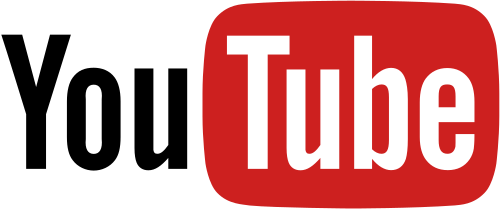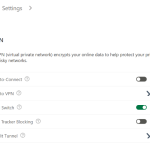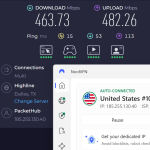Trying to change your location on YouTube TV? Whether you’re moving, traveling, or looking to bypass regional restrictions, there are two primary methods: updating your Playback Area or changing your Home Area using a new ZIP code.
However, if you’re attempting to spoof your location to access out-of-market content, it’s not as simple as flipping on your favorite VPN. YouTube TV employs location tracking methods that go beyond basic IP detection.
In this guide, we’ll break down exactly how YouTube TV determines your location, what actually works (and what doesn’t), and how to adjust your settings the right way — whether you’re relocating, on the go, or aiming to unlock region-restricted content.
How to spoof your YouTube TV location
If you want to change your location to one that differs from your current physical location, you’ll need to follow a few additional steps.
Usually, it can be as easy as connecting to a VPN server in the location you want to pretend to be in. That will change how your IP address is displayed to any site you connect to, making it appear as if you’re actually there. This is the method you can use for most streaming services.
This should work if:
YouTube asks to verify your location through your browser.
You’re travelling and want YouTube to keep showing you the same channels you watch at home. Turn the VPN on, connect to a server in the same area, and it’ll be like you never left.
Here are three of the top VPNs for YouTube TV to try if you want to test the method out:
How to get past GPS verification
Sometimes, you’ll be asked to verify your location using your device’s GPS, which differs from your IP address. Most VPNs won’t be able to help you here.
The good news is Surfshark actually has a GPS spoofing tool built right into it, called GPS Override. While this is currently only available on Android phones, it’s a great tool that will make it much easier to convince YouTube TV that you are where you say you are.
If you’re not an Android user, you can explore other GPS spoofing apps to achieve a similar effect. We don’t endorse these tools because we haven’t fully tested them out yet, but they were very popular during the Pokémon Go era. Be sure to read the reviews and privacy policy carefully before downloading an unknown app to your phone.
Here are other methods to try if VPNs and GPS spoofers aren’t working for you:
Try using the Fixed Location setting on the Location Guard browser extension
Remove location permissions from YouTube TV so it doesn’t update your playback area when you’re traveling
How to change your YouTube TV home area
Your home area is based on your home zip code. When you sign up for YouTube TV, you’ll enter your address to verify your service area, and it’ll inform you of the types of content the platform can show you.
You can update your home area only twice per year, and you must be in the new location to make the change.
Here are the step-by-step instructions:
On desktop
Open your preferred web browser and navigate to YouTube TV.
Select your profile photo.
Click on Location.
Next to home area, click Update.
On Android and iOS
Open the YouTube TV app on your smartphone.
Select your profile photo > Location.
Next to home area, tap Update.
How to update your playback area on YouTube TV
With YouTube TV, your current playback area is different from your Home Area. Instead, it’s based on your current geographical area.
YouTube TV detects your location based on the tags associated with your current location, using information such as your IP address or your device’s GPS location. If you travel outside your home area, you won’t be able to watch local networks that are only available in your designated home area. Instead, you’ll have access to the local programs in the specific region you go to.
For example, let’s say you travel to another state. YouTube will bookmark the new location as your playback area, and you’ll be able to watch the shows available to that location. You won’t be able to record the content or catch your home area’s local programs while you’re physically away.
If you don’t think your current playback area is accurate, here’s how you can force it to update:
On your smart TV
To change the current playback area on your TV:
Open the YouTube TV app on your TV.
Click your profile picture.
Select Location.
Next to Current Playback Area, hit Update.
On your mobile phone, go to tv.youtube.com/verify.
If you want to spoof a different location than your current one, make sure you download a VPN mobile app to change your location. A GPS spoofing app may also be necessary.
Allow the website to use your phone’s location. That will update your current playback area.
On iPhone, Android, or browser
To change your current playback area on your iPhone, Android, or web browser:
Open the YouTube TV app or go to the YouTube TV website on your browser.
Click your profile picture.
Select Location.
Next to Current Playback Area, choose Update.